1) Open Mozilla Thunderbird and click the menu “Tools > Add-ons”.
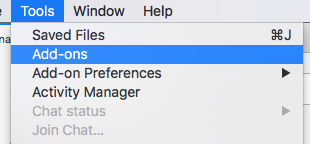
2) Locate the add-on “G-Hub Pro” in the Add-ons list. Click the “Preferences” button.
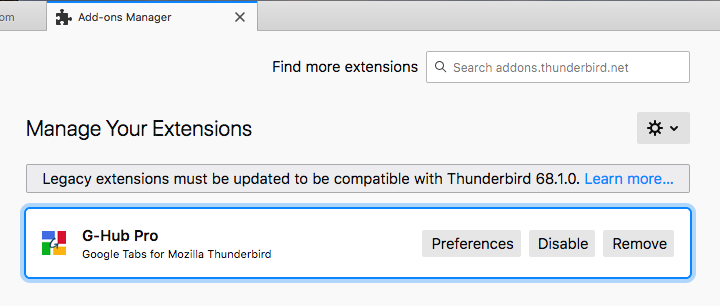
3) Within the tab that opens, locate the Google service whose url you would like to customize.
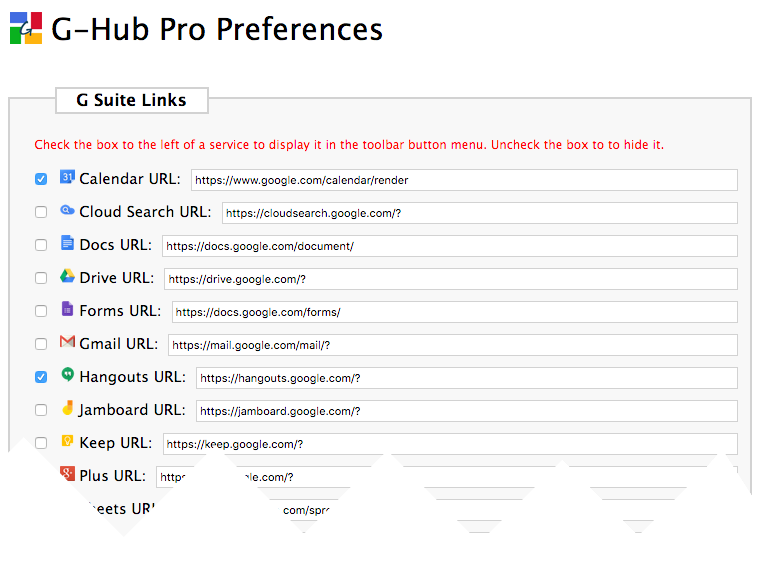
4) Type in the new url or modify the existing url as desired. If you would like to hide a Google service from the toolbar drop-down menu, uncheck the box next to the service you wish to hide. Click “Save All Preferences” when finished.

How do I know what my Google Apps url is for each service?
It’s best to contact your IT Department for your company’s Google Apps url’s as they may prefer that you access them through company-specific url’s. If you are unable to contact your IT Department or would prefer to proceed on your own the url’s listed below will generally open each service when substituting yourdomain.com with your Google Apps domain.
Calendar: https://calendar.google.com/a/yourdomain.com/
Docs: https://docs.google.com/a/yourdomain.com/
Contacts: https://www.google.com/contacts/a/yourdomain.com
GMail: https://mail.google.com/a/yourdomain.com/
Sites: https://sites.google.com/a/yourdomain.com/