1) Download M-Hub Pro from the purchases portal located at: http://www.schiffner.com/index.php/purchases/
2) Open Mozilla Thunderbird and click the menu Tools > Add-ons.
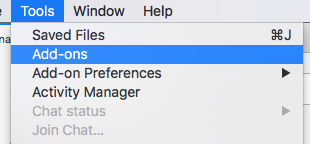
3) Click the gear icon in the top right corner of the add-on tab and select “Install add-on from file”. Locate the file you downloaded in step #1.
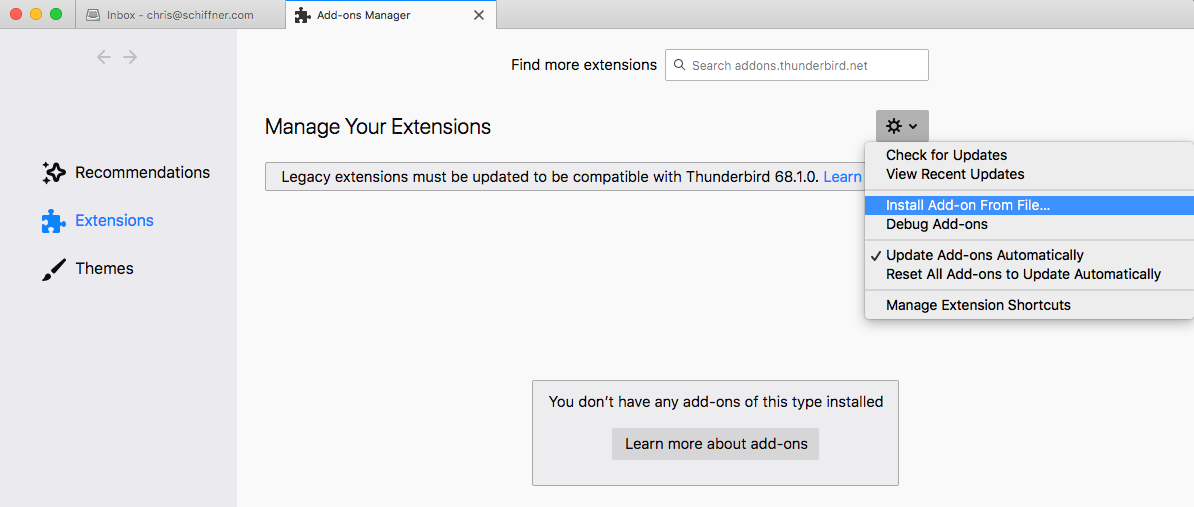
4) An installation confirmation box will appear in the top right corner of the Mozilla Thunderbird window. Click “Add” on that box to confirm the installation.
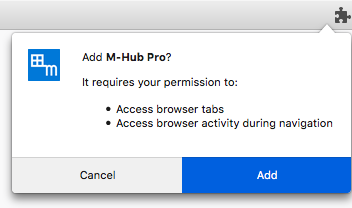
5) Close the add-on tab and you will see a new M-Hub Pro toolbar button in the right-most position of the toolbar. Click the M-Hub Pro toolbar button and a menu of Microsoft Office 365 services will drop-down. Click the service you want to load in a new tab.
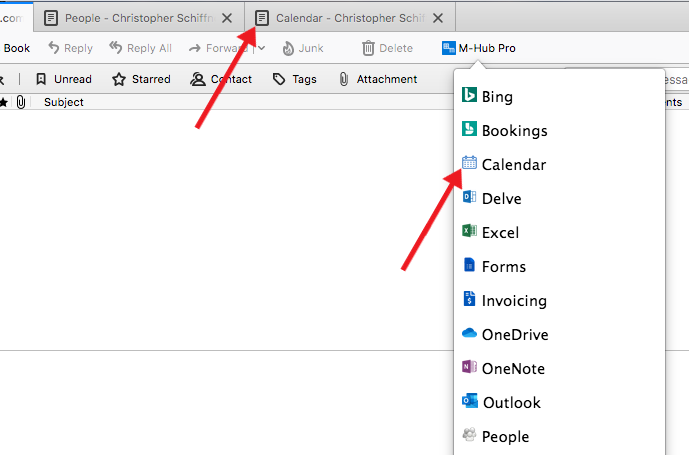
The menu of Microsoft Office 365 services can be configured in the add-on preferences. More information about configuring M-Hub Pro can be found here.